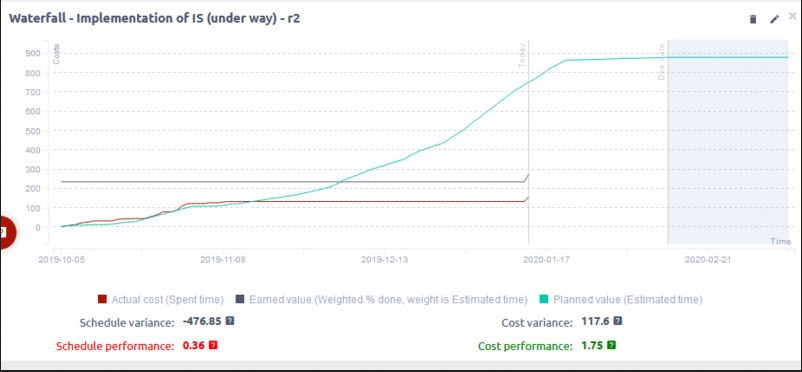Poznámky k verzi: 09.00
Please read before upgrading to platform version 09.
Recommended Ruby version: 2.6
MS EDGE compatibility
On 15. 1. 2020 Microsoft released a new version of their browser Edge, which runs on Chromium engine. This is really great news for Edge users. In case you experience any usability / design issues in Edge, please make sure that you have installed the latest version (Microsoft Edge 79 stable). You will quickly recognize it by the logo.
REST API changes
Important if you have implemented an API integration.
Status 200 -> 204
On EDIT and DELETE requests, you will newly receive status 204 in some cases, instead of previous status 200. Please verify your API integrations to validate result 204, or 2xx. If you validated by status 200, you need to change it.
Spent time URL
Any operation with spent time / time entries works with new URL.
Previously /time_entries.xml?...
Now /easy_time_entries.xml?...
Quick task editor (pop up) upgrades
The quick task editing window has been expanded by useful functionality. It was first introduced in version 08.00.
Keyboard shortcuts
When you open the window just hit any of the following keys to edit an attribute or write a comment.
- "A" - change assignee
- "S" - change status
- "C" - add comment
Custom fields
From version 09.00, the window will also show custom fields.
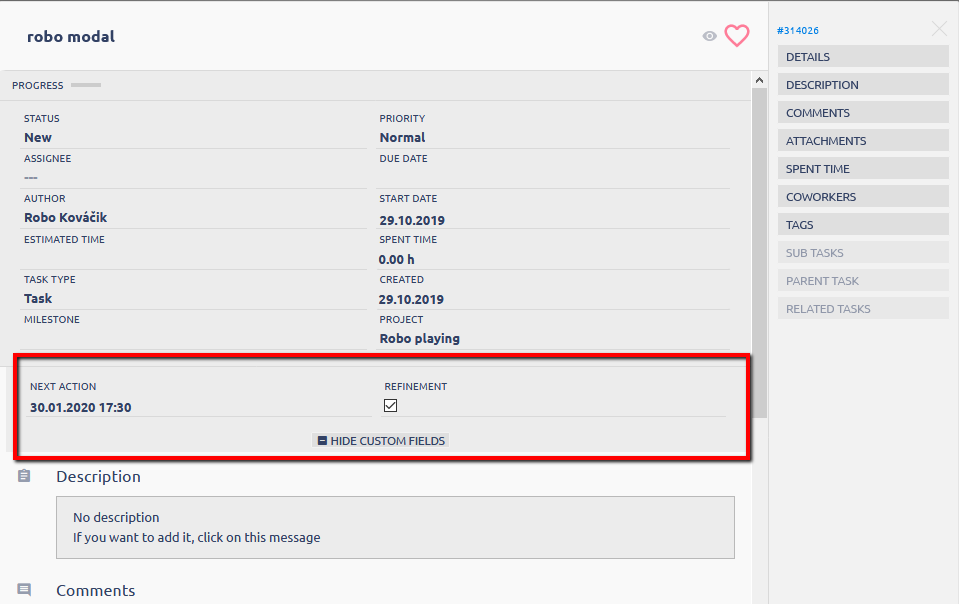
But because there are lots of types of custom fields, not all are compatible with this view, so there will be some minor limitations.
- Boolean - if your boolean custom field has output dropdown, it will be shown as radio buttons in this window
- Lookup - read-only, not possible to edit
- List, Key-value list, User, Milestone - are always shown as dropdown/select, even if you have output set as checkboxes
Gantt and Resource management
This window is integrated into Gantt and Resource management. In Gantt, click on the task in list, or double click on the bar in the chart. In Resource management, click on the task in the list.
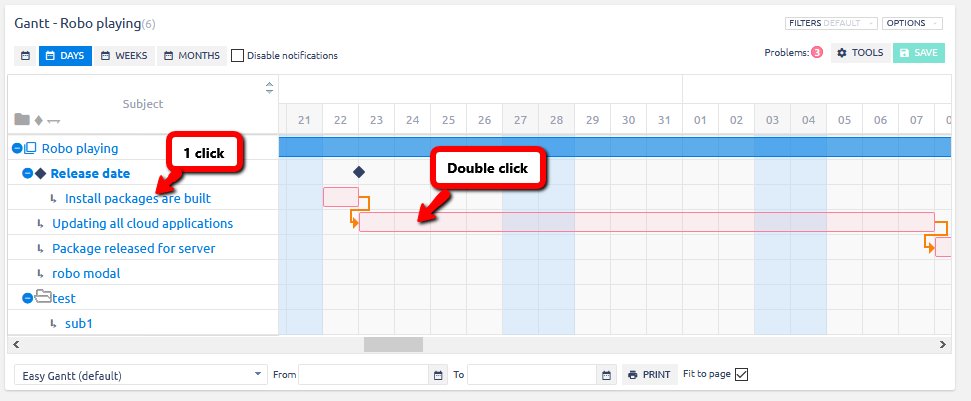
Again, because Gantt and Resource management are interactive components, there are changes in task that cannot work properly if allowed. That is the reason for the following limitations.
- Project - is always read-only. In Gantt, you can change project by drag&drop.
- Description, related tasks, Comments, Log time, Tags, Cowokers, Custom fields - are saved automatically in the edit window
- Other changes also have to be confirmed in Gantt or Resource management by the SAVE button.
Diagrams
If you are using Diagrams, they will not be shown in the edit window due to their complexity. However, in the regular task view, they are 100% functional.
Removed non-usable Gantt columns
Due to incorrect or broken view, some columns were removed from Gantt options. All of the removed columns are still available on project- and task lists.
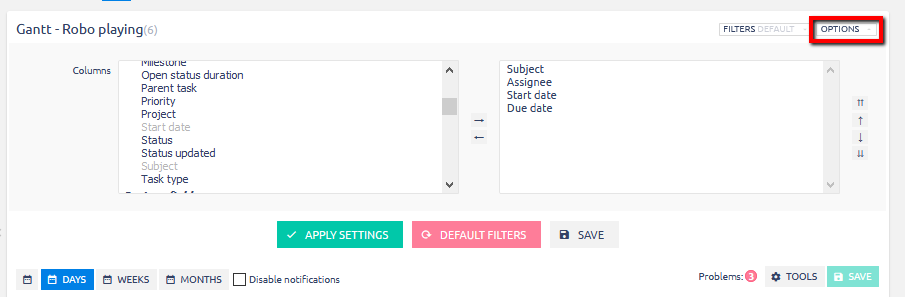
The following columns are no longer available in Gantt view.
Global Gantt
- Project fields - Description, Last comment, Project comments, Tags, Last updated
- Custom field types - Address Google maps, Long text, Key/Value list, List, File, Tree values, Lookup, Link
- Users - Project members
Gantt on project
- Task fields - Private
- Project fields - Indicator(Projects), Status(Projects)
- Custom field types - as above
Resource management - pending absence
When a user requests vacation (or any other attendance that requires approval), and it is still waiting for approval, in resource management you will still be able to allocate tasks on that user and day.
In tooltip, you will see this attendance mentioned, including the pending status.
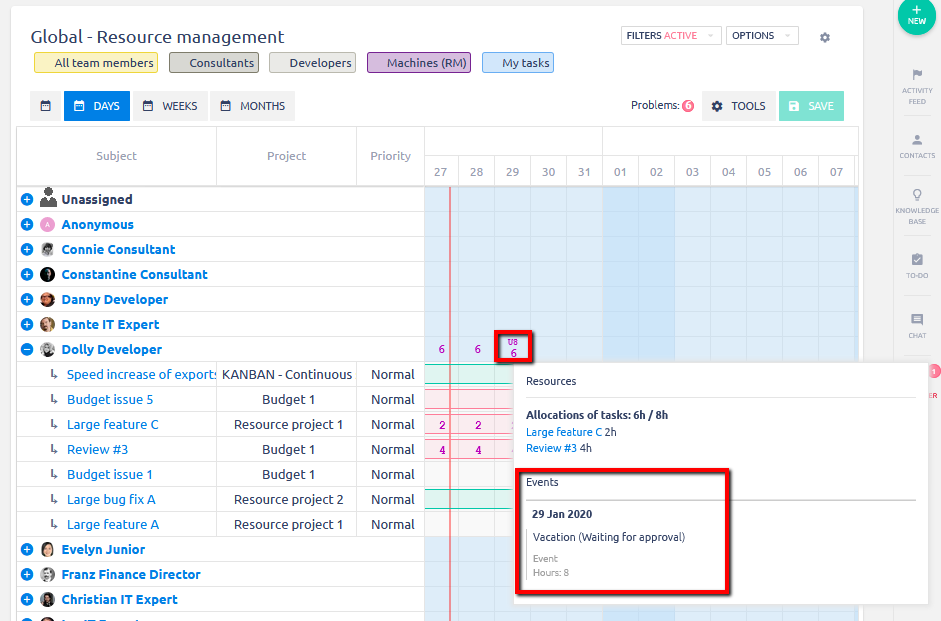
Removed custom field type File
Long term unresolvable issues with custom field in format File lead to the decision to remove this custom field from Easy Project.
Existing custom fields in this format will remain intact - you will not lose any data. But it will not be possible to create new custom fields of this format.
Earned value management upgrade
Earned value management (EVM) has received a major revision of the control and recalculation logic.
No need to create a baseline
Previously it was required that to create a baseline of the project plan to show planned value chart line. You would them compare the actual EVM line with the planned value.
Now you don't have to create a baseline, but use the current project state is possible.
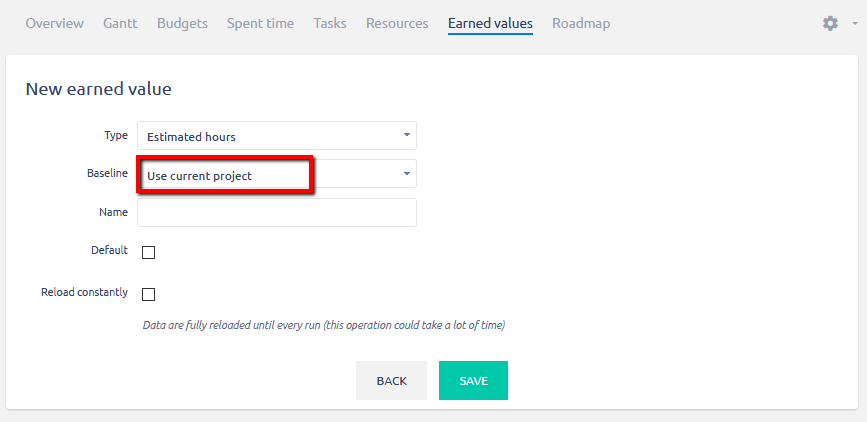
Manually run recalculation
In Adminstration >> Overview of scheduled tasks >> Earned value updater, you can manually run and calculate the new state of project = Actual cost line and Earned value line. And you will compare these lines to the planned value line that was generated when setting up EVM on the project.
The recalculation is done not only for the current day, but applies all past changes on the project as well. That is what the setting Reload constantly does.
If you keep the box unckeched, it will work as previously - on every recalculation only use changes made for the current day.
Chart range
The range of the chart is set by start date and due date + 20% of the project.
It also highlights Today and the Due date